When free shipping does not appear in WooCommerce, it can frustrate both store owners and customers. For example, a customer ready to check out may abandon their cart if the promised free shipping isn’t available, leading to lost revenue and potential dissatisfaction. This guide explains the common reasons and solutions for this issue.
1. Check Your Shipping Zones
Shipping zones determine where your shipping methods apply. A shipping zone is a geographical region where specific shipping methods and rates are set up to serve customers in that area. If the correct zone isn’t set up, free shipping won’t show.
- Navigate to WooCommerce > Settings > Shipping > Shipping Zones.
- Ensure your desired region is listed.
- Add or edit the shipping method to include “Free Shipping.”
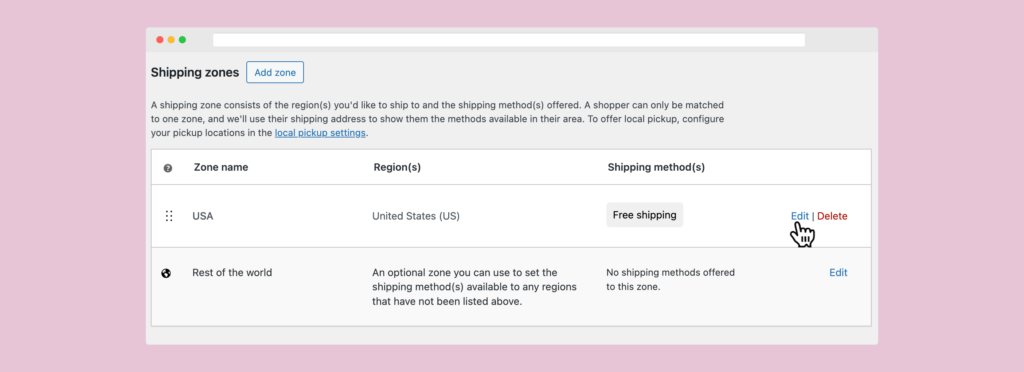
2. Review Free Shipping Settings
The free shipping method must be configured correctly to work.
- Go to WooCommerce > Settings > Shipping > Shipping Zones.
- Select your shipping zone and click Edit under “Free Shipping.”
- Verify the “Free Shipping Requires…” option. It may need a coupon, a minimum order amount, or both.
- Save changes.
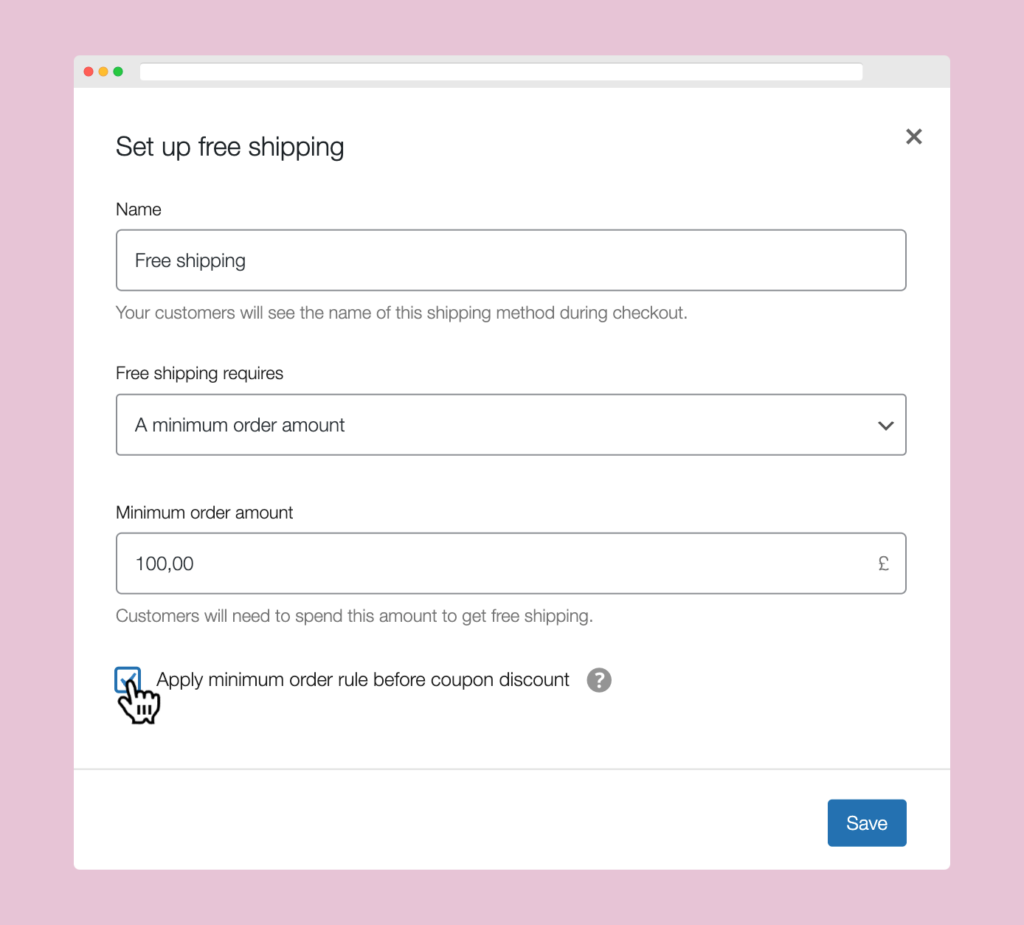
3. Check Product Shipping Classes
Shipping classes can override default settings. Misconfigured classes might prevent free shipping.
- Open WooCommerce > Settings > Shipping > Shipping Classes.
- Check if any product is assigned to a class that excludes free shipping.
- Adjust the settings or remove the class as needed.
4. Inspect Cart Conditions
Free shipping may depend on cart totals, coupons, or other conditions.
- Add products to the cart to meet the free shipping criteria.
- Check if any required coupon code is applied.
- Verify that taxes or discounts don’t lower the subtotal below the minimum amount.
5. Ensure Plugins Are Compatible
Plugins, such as caching or security plugins, can conflict with shipping settings.
- Disable any recently added plugins temporarily.
- Test if free shipping appears.
- Update all plugins and WooCommerce to the latest versions.
- If the issue persists, contact plugin support.
6. Test in Incognito Mode
Browser caching can interfere with your store by displaying outdated information. For example, changes to shipping methods may not reflect immediately, causing free shipping options to remain hidden for some customers.
- Open your website in incognito or private browsing mode.
- Add products to the cart and check if free shipping appears.
7. Debug with Logs
Logs can provide detailed error information.
- Go to WooCommerce > Status > Logs.
- Select the latest log file related to shipping.
- Review it for errors or warnings.
8. Contact Hosting Support
Server-related issues may affect shipping settings.
- Check with your hosting provider to ensure server compatibility with WooCommerce.
- Ask them to review server error logs.
9. Reset WooCommerce Settings
As a last resort, resetting WooCommerce settings might help.
- Export all settings as a backup.
- Reset shipping settings and reconfigure free shipping.
Conclusion
Fixing free shipping in WooCommerce requires methodical troubleshooting. The most common issue involves misconfigured shipping zones, which can often be resolved by reviewing and updating the relevant settings. You can resolve the issue efficiently by checking zones, settings, and conditions. If you need further assistance, visit the WooCommerce Support Forum.
