Shipping is a critical part of any eCommerce store. It directly impacts customer satisfaction by ensuring timely delivery and accurate costs. Efficient shipping processes also improve operational efficiency, reducing errors and enhancing order management. For WooCommerce store owners, weight-based shipping rates offer a flexible way to charge customers based on the weight of their orders. In this guide, you will learn how to set up weight-based shipping in WooCommerce using the WooCommerce Simple Table Rates Pro plugin.
Why Use Weight-Based Shipping?
Weight-based shipping is ideal for stores with products that vary significantly in size or weight. For example, stores selling gym equipment or furniture often face challenges with shipping costs due to the wide range of product weights. It ensures fairness, as customers pay shipping costs that reflect the actual weight of their orders. Moreover, it simplifies cost calculation for heavier items.
Install the WooCommerce Simple Table Rates Pro Plugin
The first step is to install the WooCommerce Simple Table Rates Pro plugin. This plugin provides advanced shipping options, including weight-based rates.
- Go to your WordPress dashboard.
- Navigate to Plugins > Add New.
- Click Upload Plugin and upload the plugin file.
- Install and activate the plugin.
Configure Shipping Zones
Shipping zones help you apply weight-based rates to specific regions.
- Navigate to WooCommerce > Settings > Shipping.
- Click on Shipping Zones.
- Add or edit a zone by specifying the region (such as country, state, or postal code) and shipping methods.
- Select Simple Table Rates as the shipping method.
Set Up Weight-Based Shipping Rates
After configuring the shipping zones, you can set weight-based rules.
- Go to WooCommerce > Settings > Shipping.
- Click on the Simple Table Rates method under the desired zone.
- Add a new table rate.
Here are the key fields to configure:
- Condition Type: Select Weight. This determines that the shipping cost is based on the total weight of the order.
- Min Weight and Max Weight: Define the weight range for this rate. These fields ensure that specific rates apply only to orders within the specified range.
- Cost: Specify the shipping cost for the weight range. This is the amount customers will pay for shipping based on the defined weight.
For example:
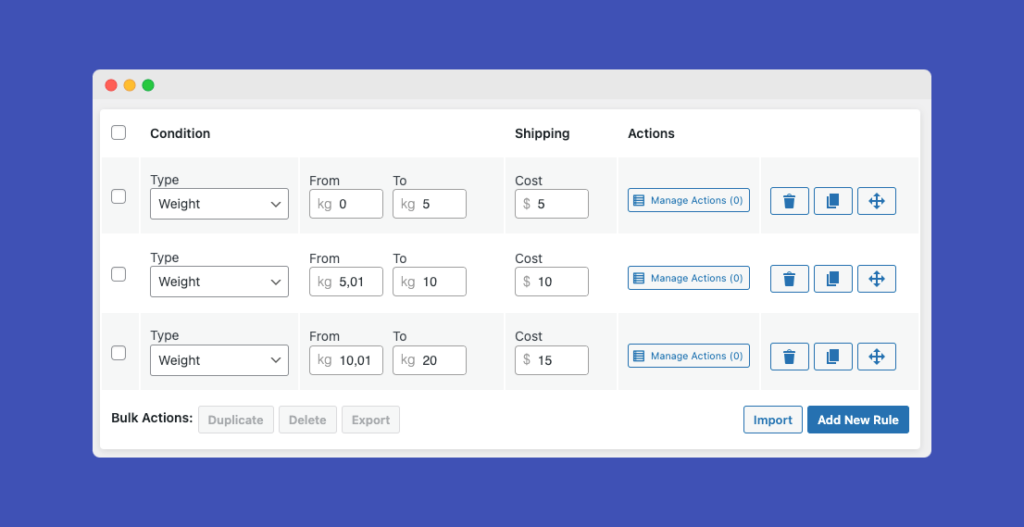
Add Advanced Rules
The plugin also allows additional customizations, such as:
- Handling Fees: Add a fixed fee to cover packaging costs.
- Shipping Classes: Charge different rates for specific product types.
- Quantity Rules: Combine weight rules with item counts.
Test Your Shipping Rates
Before going live, test your setup:
- Add products to your cart.
- Proceed to checkout.
- Verify that shipping costs update based on the total weight.
If you encounter issues, double-check your shipping zone settings and ensure the table rates are correctly configured. Common mistakes include overlapping weight ranges, missing rates, or incorrect region assignments.
If you encounter issues, review your shipping zone and table rate settings.
Benefits of WooCommerce Simple Table Rates Pro
This plugin simplifies complex shipping scenarios. It is user-friendly and offers:
- Unlimited shipping rules.
- Flexible conditions (weight, quantity, price, etc.).
- Integration with WooCommerce zones.
Learn more about its features on the plugin’s page.
Final Thoughts
Setting up weight-based shipping in WooCommerce improves your store’s efficiency and customer satisfaction. The WooCommerce Simple Table Rates Pro plugin makes this process simple and intuitive. Follow the steps above to set it up today.
